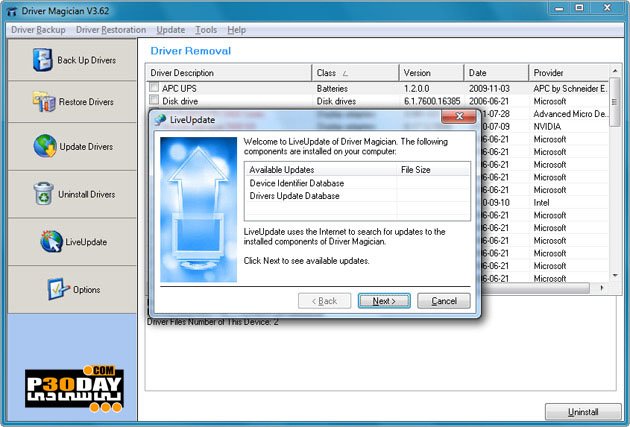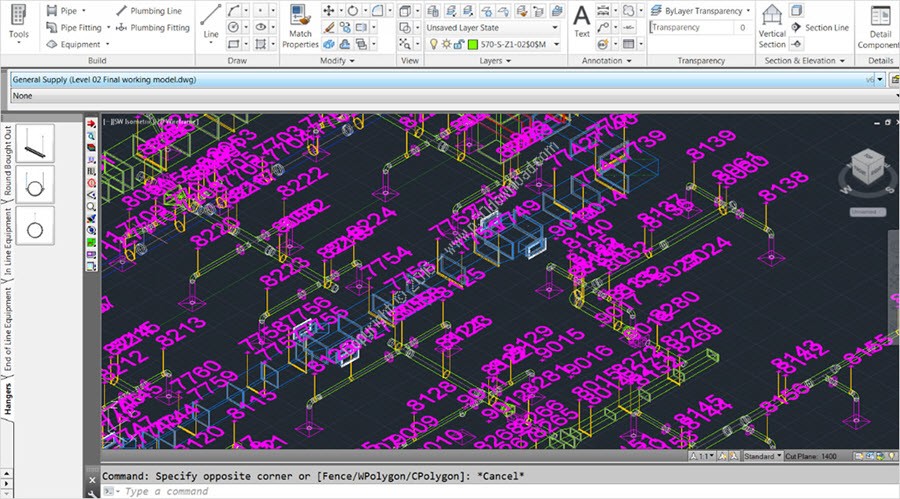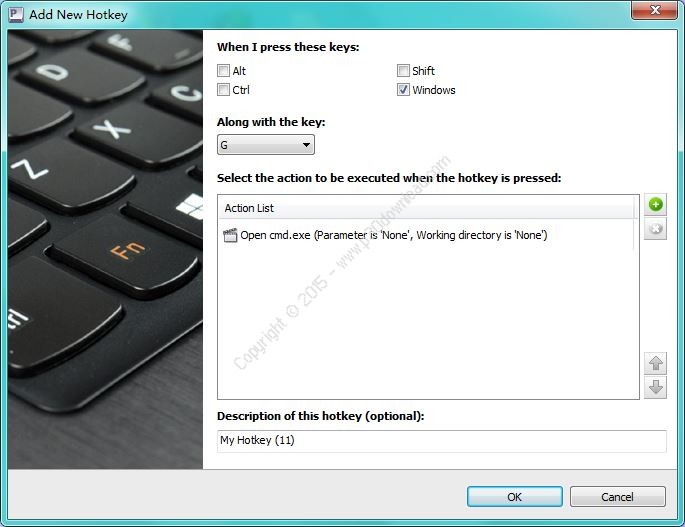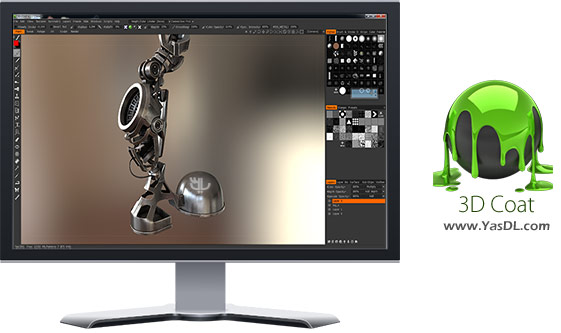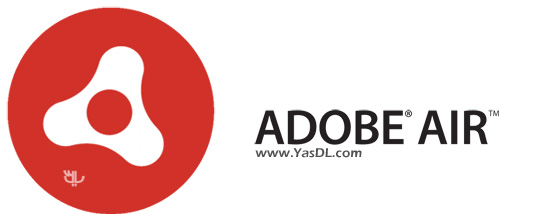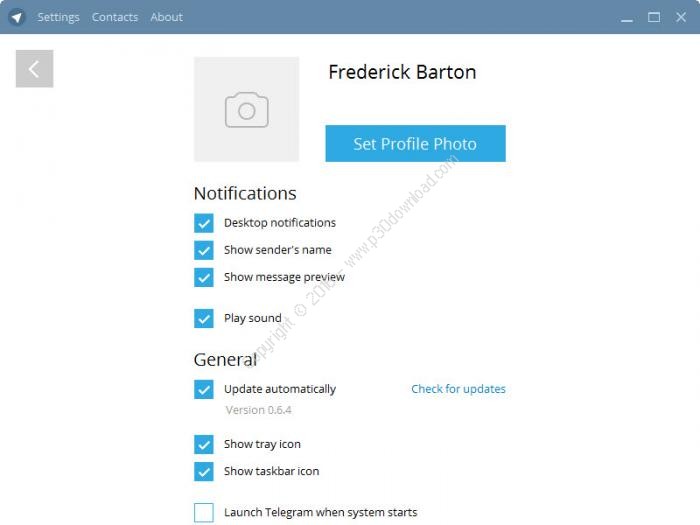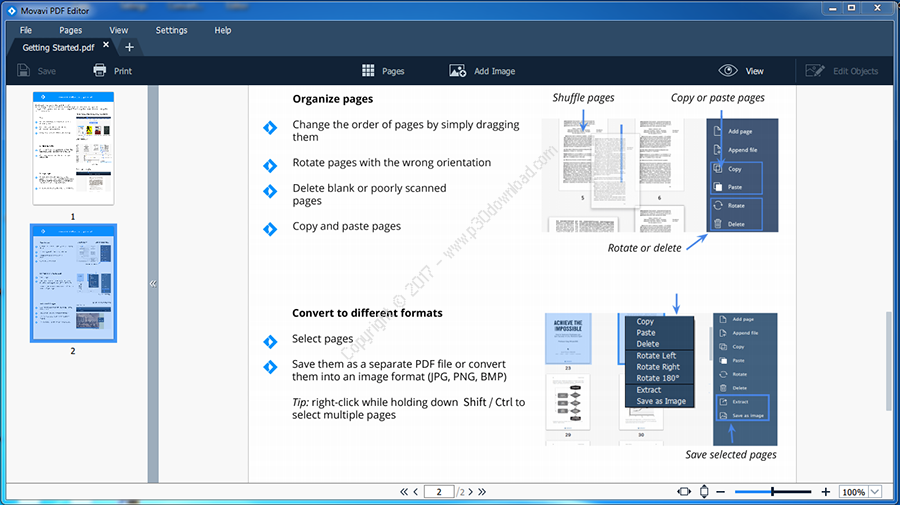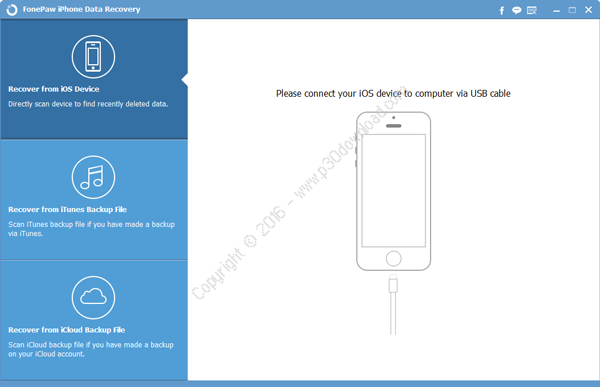Visual Studio 2012 is an integrated developmentenvironment that seamlessly spans the entire life cycle of softwarecreation, including architecture, user interface design, codecreation, code insight and analysis, code deployment, testing andvalidation. This release adds support for the most advancedMicrosoft platforms, including the next version of Windows(code-named “Windows 8″) and Windows Azure, and enables you totarget platforms across devices, services and the cloud.Integration with Team Foundation Server allows the entire team,from the customer to the developer, to build scalable andhigh-quality applications to exacting standards and requirements.Visual Studio Graphics tools have been added to help gamedevelopers become more productive, making it easier to buildinnovative games. Visual Studio 2012 provides access to a number ofresource editing, visual design, and visual debugging tools forwriting 2D / 3D games and Metro style applications.
Visual Studio 2012 is a comprehensive family of products for everyorganization, team and individual developer that wants to modernizeor create exciting apps. Visual Studio 2012 also simplifies theproduct family by integrating capabilities that were previouslyavailable in separate products and bringing exciting newcapabilities to every edition. Delight your customers withhigh-quality applications built using the next generation ofdevelopment, team collaboration, and application lifecyclemanagement tools.
What’s New in Visual Studio 2012
Designing and building Metro style apps
– Understand the basics of Metro style apps.For more information,see Getting started with Metro style apps.
– Build a Metro style app by using one of several default projecttemplates, which provide the files, resources, and structure forvarious kinds of Metro style apps.For more information, see DevelopMetro style apps using Visual Studio 2012.
– Build a Metro style app by using XAML and C++, C#, or VisualBasic.For more information, see Developing Metro style apps(C#/C++/VB).
– Build a Metro style app by using JavaScript.For more information,see Designing and building Metro style apps (JavaScript).
– Visually design Metro style apps that you build by using HTML.Youcan use Blend to drag app controls onto a design surface and thenmanipulate them and set their properties. For more information, seethe Design Metro style apps using Blend.
– Visually design Metro style apps that you build by using XAML.Youcan use the XAML Designer to drag app controls onto a designsurface and then manipulate them and set their properties. For moreinformation, see Creating a UI by using XAML Designer.
Debugging, optimizing,and publishing Metro style apps
– Debug a Metro style app locally by using the traditionaldebugging model for Visual Studio.For more information, seeDebugging and testing Windows Metro style apps.
– Debug a Metro style app by using the Metro style simulator.Youcan use the Metro style simulator to run Metro style apps and tosimulate common touch and rotate events on the same machine. Formore information, see Running Windows Metro style apps in thesimulator.
– Debug a Metro style app by using the remote debugger to run,debug, and test an app that’s running on one device from a secondmachine that’s running Visual Studio.For more information, seeRunning Windows Metro style apps on a remote machine.
– Debug a Metro style app interactively by using JavaScriptdebugging tools, including DOM Explorer and JavaScript Consolewindow.For more information, see Debugging apps (JavaScript).
– Find performance bottlenecks in your functions and algorithms.Youcan use Visual Studio Profiling to identify where the code of yourapp spends the most processing time. For more information, seeAnalyzing the performance of Windows Metro style apps.
– Check the code in your Metro style app for common defects andviolations of good programming practice.For more information, seeAnalyzing the code quality of Windows Metro style apps with VisualStudio code analysis.
– Create a developer account at the Windows Store, or reserve aname for your Metro style app.You can interact with the WindowsStore by using several commands on the Store menu. For moreinformation, see Packaging your app using Visual Studio 2012.
– Create an app manifest, and package all the required filestogether so that you can upload them to the Windows Store.For moreinformation, see Packaging your app using Visual Studio 2012.
Projects andSolutions
– Work with Visual Studio 2010 SP1 projects and files in bothVisual Studio 2012 RC and Visual Studio 2010 SP1.For moreinformation, see Visual Studio 2012 RC Compatibility.
– Browse code in Solution Explorer.Browse the types and members inyour projects, search for symbols, view a method’s Call Hierarchy,find symbol references, and perform other tasks without switchingbetween multiple tool windows. For more information, see Viewingthe Structure of Code.
WindowManagement
– Preview files in the Code Editor.Reduce file clutter in theeditor by viewing files without opening them. Preview files appearin a blue tab on the right side of the document tab well. The fileopens if you modify it or choose the Open button. For moreinformation, see Kinds of Windows.
– Access frequently used files more easily.Pin files that you useoften to the left side of the tab well so that you can access themeasily regardless of how many files are open in the IDE.
– Arrange windows on multiple monitors more effectively.Dockmultiple floating tool or document windows together as a “raft” onother monitors. You can also create multiple instances of SolutionExplorer and move them to another monitor. For more information,see How to: Arrange and Dock Windows.
– Change the color scheme of the IDE.Choose either the Light orDark color theme for the Visual Studio UI. For more information,see How to: Change the Fonts and Colors Used in the IDE.
Search
– Search across the IDE.Specify a word or a phrase, and then choosean entry from the list to open the dialog box or window that’sassociated with the item or command. For more information, seeQuick Launch.
– Search in tool windows.Filter the view by entering a keyword inthe search box at the top of certain tool windows, such as theToolbox, Solution Explorer, Error List, and Team Explorer. For moreinformation, see Finding and Replacing Text.
– Find strings by using regular expression syntax from the .NETFramework.Use regular expression syntax from the .NET Framework inthe Find and Replace control and the Find in Files and Replace inFiles dialog boxes. For more information, see Using RegularExpressions in Visual Studio.
Code Editing forC++
– Specify more semantic colorization.More C++ tokens now havecolorization by default, and you can specify more colorizations.For more information, see Code and Text Editor.
– Use improved reference highlighting.You can highlight allinstances of a symbol just by pointing to one instance. You canmove among the highlighted references by choosing the Ctrl+Shift+UpArrow or Ctrl+Shift+Down Arrow keys. You can turn this feature offor on.
– Choose member functions as you type.The List Members list appearsautomatically as you enter text in the code editor. Results arefiltered so that only relevant members appear. For moreinformation, see Using IntelliSense.
– Take advantage of C++/CLI IntelliSense.C++/CLI now supportsIntelliSense features such as Quick Info, Parameter Help, ListMembers, and Auto Completion.
– Speed up your coding by using code snippets.You can choose a codesnippet from the List Members list and then fill in the requiredlogic. Snippets are available for switch, if-else, for, and otherbasic code constructs. You can also create custom snippets. Formore information, see Code Snippets.
Code Editing forJavaScript
– Use features of ECMAScript 5 and HTLM5 DOM.
– Provide IntelliSense for function overloads and variables.ProvideIntelliSense information by using new elements supported intriple-slash (///) code comments. New elements include <var>and <signature>. For more information, see XML DocumentationComments (JavaScript).
– View signatures in the statement completion list.Functionsignatures appear on the right side of the statement completionlist.
– Use smart indenting, brace matching, and outlining when you writecode.
– Use Go To Definition to locate function definitions in sourcecode.Right-click a function, and then click Go To Definition (orput the cursor in the function and then choose the F12 key) to openthe JavaScript source file at the location in the file where thefunction is defined. (This feature isn’t supported for generatedfiles.)
– Get IntelliSense information from standard JavaScriptcomments.The new IntelliSense extensibility mechanism automaticallyprovides IntelliSense when you use standard comment tags (//).
– Extend JavaScript IntelliSense to improve support for librariesfrom other organizations.Use extensibility APIs to provide acustomized IntelliSense experience. For more information, seeExtending JavaScript IntelliSense.
– Set a breakpoint within a single line of code.When a single linecontains multiple statements, you can now break on a singlestatement.
– Control which objects are available in global scope.For moreinformation, see JavaScript IntelliSense.
– View statement completion for identifiers even when accurateinformation about the object isn’t available.For more information,see Statement Completion for Identifiers.
– Get IntelliSense information for objects in dynamically loadedscripts.The language service provides automatic support for somerecognizable script loader patterns.
Visual Basic
– Write asynchronous code in an easy and intuitive way.By using theAsync feature, you can call asynchronous methods without definingcontinuations or splitting your code across multiple methods orlambda expressions. For more information, see AsynchronousProgramming with Async and Await (C# and Visual Basic).
– Obtain caller information that assists with tracing anddebugging.You can obtain the source code file path, source codeline number, and member name of the caller to a method. For moreinformation, see Caller Information (C# and Visual Basic).
– Maintain the simplicity of a For Each loop for a complex listsequence.You can use iterators to return each item in a collectionone at a time. For more information, see Iterators (C# and VisualBasic).
– Understand better how your code flows.By using the Call Hierarchyfeature, you can display all calls to and from a selected method,property, or constructor. For more information, see CallHierarchy.
– Define a namespace outside of the root namespace of yourproject.You can use the Global keyword in a Namespace statement.For more information, see Namespaces in Visual Basic.
Visual C#
– Write asynchronous code in an easy and intuitive way.By using theAsync feature, you can call asynchronous methods without definingcontinuations or splitting your code across multiple methods orlambda expressions. For more information, see AsynchronousProgramming with Async and Await (C# and Visual Basic).
– Obtain caller information that assists with tracing anddebugging.You can obtain the source code file path, source codeline number, and member name of the caller to a method. For moreinformation, see Caller Information (C# and Visual Basic).
Visual C++
– Write code that conforms to the C++11 language standard.You canuse Visual C++ to write code that uses stateless lambdas, SCARYiterators, range-based for loops, scoped enumerations, and otherpowerful new features in the standard C++11 language.
– Create Metro style apps and games by using C++.Use the Visual C++with XAML development model for Metro style apps and games and usethe Visual C++ component extensions (C++/CX) and other new featuresto create them.
– Write faster, more efficient code by using compilerimprovements.Because of compiler improvements, you can write codethat you can compile to run faster on the CPU or execute onmultiple processors, or you can write code that you can reuse totarget different system configurations.
– Equip your app to run more quickly and efficiently when multipleprocessors are available.By using improved parallel libraries andnew debugging and visualization features, you can enable your appto run better on a variety of hardware.
– Make your code more robust.You can use the updated unit testframework, architecture dependency graphs, Architecture Explorer,code coverage, and other tools to make your code more robust.
JavaScript
– Introduce additional run-time constraints and error-checking intoyour code.For more information, see Strict Mode (JavaScript).
– Handle binary data from sources such as network protocols, binaryfile formats, and raw graphics buffers.For more information, seeTyped Arrays (JavaScript).
– Use the Windows Runtime in Metro style apps.For more information,see Using the Windows Runtime in JavaScript.
– Add background workers that run in parallel with the mainpage.For more information, see About Web workers.
Visual F#
– Program directly against rich spaces of data and services, suchas databases, web services, web data feeds, and data brokers.Byusing F# type providers, you can focus on your data and programlogic instead of on creating a system of types to represent yourdata. For more information, see Type Providers.
– Query databases directly in the F# language.Use F# LINQ queriesto specify exactly the data that you want in the F# language,without writing a database query or a stored procedure. For moreinformation, see Query Expressions (F#).
Managing the applicationlifecycle
– Manage the backlog, sprints, and tasks by using agiletools.Define multiple teams, each of which can manage their backlogof work and plan sprints. Prioritize work, and outline dependenciesand relationships. See who is over capacity, in real time. Updatetasks and see the progress within a sprint. For more information,see Agile Planning and Iterations.
– Engage stakeholders to provide feedback on pre-releasesoftware.Stakeholders can record action scripts, annotations,screenshots, and video or audio recordings. For more information,see Engaging Stakeholders through Continuous Feedback.
– Illustrate requirements with storyboards, and link storyboards towork items.Build a storyboard from a collection of pre-definedstoryboard shapes, capture user interfaces, and link any storyboardor file shared on a network to a work item. For more information,see Storyboarding Backlog Items.
– Manage enterprise projects by using Microsoft Project and ProjectServer.Manage project portfolios and view status and resourceavailability across agile and formal software teams. For moreinformation, see Enabling Data Flow Between Team Foundation Serverand Project Server.
Modelingapplications
– Visualize your code more quickly.For more information, see Howto: Visualize Code by Generating Dependency Graphs.
– Create, read, and edit dependency graphs that are morescalable.Browse graphs and rearrange their items to make themeasier to read and to improve rendering performance. For moreinformation, see How to: Edit and Customize Dependency Graphs andHow to: Browse and Rearrange Dependency Graphs.
– Open and view linked model elements in work items.For moreinformation, see How to: Link Model Elements and Work Items.
– Generate C# code from UML class diagrams.Start implementing yourdesign more quickly, and customize the templates that are used togenerate code. For more information, see How to: Generate Code fromUML Class Diagrams.
– Create UML class diagrams from existing code.Create UML classdiagrams from code so that you can communicate with others aboutthe design. For more information, see How to: Create UML ClassDiagrams from Code.
– Import XMI 2.1 files.Import UML class, use case, and sequencediagram model elements exported as XMI 2.1 files from other tools.For more information, see How to: Import UML Model Elements fromXMI Files.
Developing applicationsand collaborating more effectively as a team
– Track tasks and boost productivity by using an enhancedinterface.Organize upcoming, ongoing, and suspended work whileincreasing transparency and reducing the impact of interruptions.For more information, see Develop Your App in a Version-ControlledCodebase.
– Work more efficiently in a version-controlled codebase.Organizeyour work, reduce the impact of interruptions, and manageshelvesets and changesets. For more information, see Develop YourApp in a Version-Controlled Codebase.
– Conduct and track code reviews by using new tools.For moreinformation, see Conduct a code review.
– Perform unit testing by using a dedicated tool.Test code as partof your workflow. For more information, see Running Unit Tests withTest Explorer.
– Find duplicate code so that you can refactor.For moreinformation, see Finding Duplicate Code by using Code CloneDetection.
– Compare code versions by using an enhanced diff tool.For moreinformation, see Compare Files.
– Work offline.Work in local workspaces either inside or outside ofVisual Studio, even when you’re not connected to Team FoundationServer. For more information, see Decide between using a local or aserver workspace.
Automating and debuggingbuilds
– Run, monitor, and manage builds by using an enhancedinterface.For more information, see Run, Monitor, and ManageBuilds.
– Run automated builds from Team Foundation Service.Take advantageof an on-premise or hosted build controller.
– Define gated check-in build processes that support multiplecheck-ins.Build multiple check-ins at the same time. For moreinformation, see Define a Gated Check-In Build Process to ValidateChanges.
– Run native and third-party framework unit tests in your buildprocess.For more information, see Run Tests in Your BuildProcess.
– Debug your build process more easily.Choose a link in the buildresults window to view diagnostic logs. For more information, seeFinding Duplicate Code by using Code Clone Detection.
Microsoft TestManager
– Run manual testing on Metro style apps.You can use Microsoft TestManager to run manual tests to help you identify problems in yourMetro style apps that are running on a remote device, such as atablet. For more information, see Testing Metro style apps RunningOn a Device with Microsoft Test Manager.
– Conduct exploratory testing.From the Exploratory Testing window,you can run tests without being restricted to a test script or setof predetermined steps. For more information, see PerformingExploratory Testing Using Microsoft Test Manager.
– Include multiple lines and rich text in your manual teststeps.Test steps can include multiple lines to consolidate relatedactions within a single test step in your test cases. MicrosoftTest Manager now also includes a toolbar that you can use to formatthe text of your test steps. You can use various formattingoptions, such as bold, underline, or color highlighting toemphasize key points. For more information, see How to: Create aManual Test Case.
– Get the status of your test plans within Microsoft TestManager.This report is available to you from the Plan tab in thecenter group menu bar of Microsoft Test Manager. From there, youcan view Results, which include a report on the status of your testplan. For more information, see How to: Create a Manual TestCase.
– Clone test plans for new iterations.By cloning tests, you canwork more easily on different releases in parallel. For example, ifyou already have a test plan called “Contoso V1 – Milestone 1” andyour team decides to make version V2, you can clone the test planand use it for the V2 source code branch. After cloning the testplans, you and your team can work on both versions of theapplications simultaneously. For more information, see Copying andCloning Test Suites into Other Plans.
ASP.NET 4.5 CoreServices
– Improve JavaScript performance.You can combine separateJavaScript files and reduce their size for faster loading throughbundling and minification.
– Work with projects that target earlier versions of the .NETFramework.ASP.NET 4.5 updates multi-targeting so that you can workwith projects that target earlier versions of the .NETFramework.
– Avoid cross-site scripting attacks.Encoding APIs that preventcross-site scripting have been integrated into the core frameworkof ASP.NET pages.
– Write asynchronous web applications more easily.You can read andwrite HTTP requests and responses asynchronously and useasynchronous HTTP modules and handlers.
ASP.NET 4.5 WebForms
– Write code that’s called directly by data-bound controls.InASP.NET Web Forms, you can now use model binders for data access asyou can in ASP.NET MVC. If you use model binders, data-boundcontrols can call your code directly, like action methods inASP.NET MVC.
– Write strongly typed, two-way data-binding expressions in WebForms data controls.By using strongly typed expressions, you canaccess complex properties in data controls instead of using Bind orEval expressions.
– Make pages perform better through unobtrusive JavaScript.Bymoving the code for client-side validation into a single externalJavaScript file, your pages become smaller and faster to load.
General Enhancements forWeb Development
– Use the most recent web standards.The new HTML editor offers fullsupport for HTML5 elements and snippets. The CSS editor offers fullsupport for CSS3, including support for CSS hacks and snippets forvendor-specific extensions to CSS.
– Test the same page, application, or site in a variety ofbrowsers.Installed browsers appear in a list next to the StartDebugging button in Visual Studio.
– Quickly find the source of rendered markup.The new Page Inspectorfeature renders a webpage (HTML, Web Forms, ASP.NET MVC, or WebPages) directly within the Visual Studio IDE. When you choose arendered element, Page Inspector opens the file in which the markupwas generated and highlights the source.
– Find snippets and code elements quickly by using improvedIntelliSense.IntelliSense in the HTML and CSS editors filters thedisplay list as you enter text. This feature shows strings thatmatch the typed text in their beginning, middle, or end. It alsomatches against initial letters. For example, “bc” will match“background-color.”
– Select markup and extract it to a user control.This feature is aconvenient way to create markup for reuse in multiple locations.Visual Studio registers a tag prefix and instantiates the controlfor you. The selected code itself is replaced with an instance ofthe new user control.
– Create and edit code and markup more easily.When you rename anopening or closing tag, the corresponding tag is automaticallyrenamed. When you choose the Enter key inside an empty tag pair,the cursor appears on a new line in indented position. Source viewhas Smart Tasks like Design view.
– Create CSS more efficiently.In the new CSS editor, you can expandand collapse sections, use hierarchical indentation, and commentand uncomment blocks freely. The CSS editor now has a colorselector like the HTML editor.
– Write JavaScript in the JavaScript editor.For information aboutenhancements to the JavaScript editor, see the Code EditorEnhancements for JavaScript section.
– Deploy web application projects more easily.You can importpublish settings from hosting providers, specify Web.config filetransformations for a publish profile, store encrypted credentialsin the publish profile, specify the build configuration in thepublish profile, and preview deployment updates.
Data-Related Enhancementsfor Web Development
– Automate validation for frequently used data types.You can addnew DataAnnotation attributes to properties to automate validationfor frequently used data types such as e-mail addresses, telephonenumbers, and credit-card numbers.
– Deploy incremental database updates.After you deploy a databasewith a web project, changes to the database schema areautomatically propagated to the destination database the next timethat you deploy.
IIS Express for WebDevelopment
– Develop web applications against a server identical to that ofIIS.In Visual Studio 2012 RC, IIS Express is the default server forweb development. IIS Express is a lightweight, self-containedversion of IIS that contains all the core capabilities of the IISweb server role.
ASP.NET WebAPI
– Easily build and consume HTTP services that reach a broad rangeof clients.Services can be consumed by browsers, mobileapplications, tablets, and other devices. Built-in support forcontent negotiation enables clients and servers to mutuallydetermine the right format for data.
– Directly access and manipulate HTTP requests and responses byusing a modern HTTP programming model.Use a clean, strongly typedHTTP object programming model that’s supported both on the serverand on the client. The new HttpClient API can call Web APIs fromany .NET application.
– Easily extract data from an HTTP request.Model binders make iteasier to extract data from various parts of an HTTP request. Themessage parts become .NET objects that Web API actions can use. TheASP.NET Web API supports the same model binding and validationinfrastructure as ASP.NET MVC.
– Enjoy a full set of routing capabilities.ASP.NET Web APIs supportthe full set of routing capabilities in ASP.NET MVC and ASP.NET,including route parameters and constraints.
LightSwitch
– Connect to OData data sources.Your LightSwitch applications canconnect to any Open Data Protocol (OData) data source, includingthose from the Windows Azure DataMarket. For more information, seeHow to: Connect to Data.
– Expose your application data as an OData data source.You canexpose data from a published LightSwitch web application as anOData feed for use by other applications, taking advantage ofLightSwitch features such as authentication and filtering. For moreinformation, see LightSwitch as a Data Source.
– Assign roles and permissions to security groups.If you useWindows authentication, you can assign roles and permissions to anysecurity group in Active Directory. For more information, see Howto: Create a Role-based Application.
– Limit data that the server returns.You can define filters thatapply across any queries that access your data, even through anassociation. For more information, see How to: Filter Data by UsingCode.
– Improve the look of your screens with new controls.You canorganize screen content by using the Group Box control. You canalso display text and data on a screen without data binding. Formore information, see How to: Add Static Text or Images to aScreen.
– Customize the formatting of numbers and dates.You can use the newFormat Pattern property for numeric and date data types to controlthe display format of numbers and dates. For more information, seeHow to: Format Numbers and Dates.
– Treat URLs and percentages as data types.You can use custombusiness types to treat a decimal as a percentage and a string as aURL, with built-in formatting and validation. For more information,see Adding a Data Field.
Data ApplicationDevelopment
– Work with database objects in SQL Server Object Explorer.Use thenew SQL Server Object Explorer, which resembles Management Studio,to create queries and define database objects. View the columndefinitions, including primary and foreign keys. For moreinformation, see Connected Database Development.
– Define tables in the new Table Designer.Use the Table Designer todefine tables in the SQL Server 2012 format. As you define a tablein the graphical interface, the Transact-SQL code is updated in theScript pane. For more information, see How to: Create DatabaseObjects Using Table Designer.
– Develop and test database applications in SQL Server ExpressLocalDB.SQL Server Express LocalDB is a lightweight version of SQLServer that has all the programmability features of a SQL Serverdatabase. SQL Server Express LocalDB replaces SQL Server Express asthe default database engine for development. You can upgrade yourfiles or continue to use SQL Server Express if you must use bothVisual Studio 2010 and Visual Studio 2012 RC. For more information,see Local Data Overview.
Graphics Tools
– Add, edit, and compile HLSL shaders more easily.You can usesyntax coloring, indenting, and outlining when you are coding HLSLshaders, and MSBuild automatically supports the Microsoft HLSLCompiler (fxc.exe).
– View and modify image assets more efficiently.You can use theImage Editor to create, inspect, and modify bitmap and compressedimage formats (DDS, TGA, TIFF, PNG, JPG, GIF), and the editorsupports transparency and mipmaps. For more information, see ImageEditor.
– Work with 3-D models.You can use the Model Editor to inspectstandard 3-D model formats (OBJ, COLLADA, and Autodesk FBX). Youcan also use the built-in 3-D primitive generation and materials tocreate placeholder art for 3-D games and apps, thereby improvingartist-developer workflow. For more information, see ModelEditor.
– Create advanced pixel shaders.You can use the Shader Designer,which is a graph-based shader creation tool that provides a livepreview of the effect, to create advanced pixel shaders and exportthem as HLSL code that you can use in apps that are based onDirectX. For more information, see Shader Designer.
Parallel Computing
– Use C++ AMP to make your code run faster.By using C++ AcceleratedMassive Parallelism (C++ AMP), you can control how data movesbetween the CPU and the GPU or other data-parallel hardware andthereby accelerate the execution of your C++ code. For moreinformation, see C++ AMP (C++ Accelerated Massive Parallelism).
– Debug your parallel apps more effectively.Not only can you usethe GPU Threads and Parallel Watch windows to debug parallel apps,but you can also use them to evaluate and fine-tune performancegains. For more information, see What’s New for the Debugger inVisual Studio 2012.
– Customize the data that you use to examine how well your parallelapp performs.By using the Concurrency Visualizer, you can examinehow your multithreaded app performs. In this version, you getquicker access and increased configuration control, and you can addyour own custom performance data to the visualizer. For moreinformation, see Concurrency Visualizer.
– Use TPL dataflow to make your concurrency-enabled app morerobust.Use components of the Task Parallel Library (TPL) Dataflowlibrary when your code involves multiple operations that mustcommunicate with one another asynchronously or when you want toprocess data as it becomes available. For more information, seeDataflow (Task Parallel Library).
SharePointDevelopment
– Create lists and content types by using designers.You can moreeasily create a list or a content type by using a designer to setup and lay out the contents of the list or content type. For moreinformation, see Creating Site Columns, Content Types, and Listsfor SharePoint.
– Create site columns for SharePoint sites.You can more easilycreate SharePoint site columns, which are also known as “fields,”by using an item template. For more information, see Creating SiteColumns, Content Types, and Lists for SharePoint.
– Add Silverlight web parts to your SharePoint projects.You canmore easily and conveniently create Silverlight web parts by usinga project template. For more information, see Walkthrough: Creatinga Silverlight Web Part that Displays OData for SharePoint.
– Publish SharePoint solutions to remote SharePoint sites.You canpublish SharePoint solutions to remote SharePoint sites, inaddition to local SharePoint sites. For more information, seeDeploying, Publishing, and Upgrading SharePoint SolutionPackages.
– Increase SharePoint performance by using profiling tools.By usingtools in Visual Studio, you can identify code and other elementsthat are slowing down your SharePoint projects and perform otherperformance profiling. For more information, see Profiling thePerformance of SharePoint Applications and Analyzing ApplicationPerformance by Using Profiling Tools.
– Create sandboxed visual web parts..You can include visual webparts in sandboxed SharePoint projects, not just farm projects.
– Create sandboxed solutions more easily.When you’re working on asandboxed solution in Visual Studio,
Setup+Crack Size:
Download Links > Microsoft Visual Studio Ultimate 2012 + Update 4 + MSDN Library + Crack