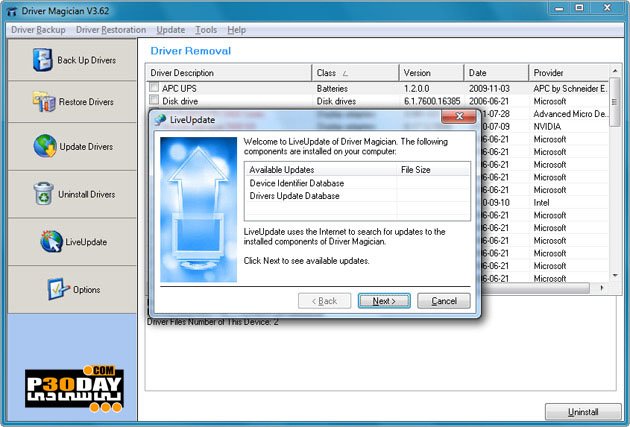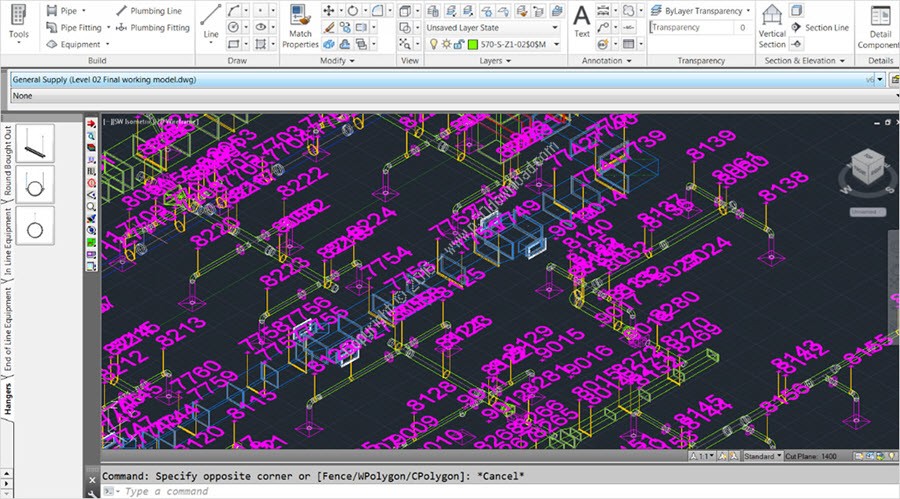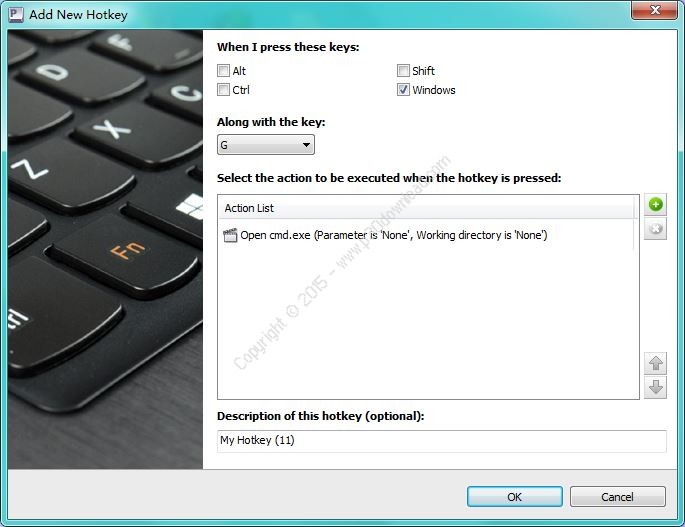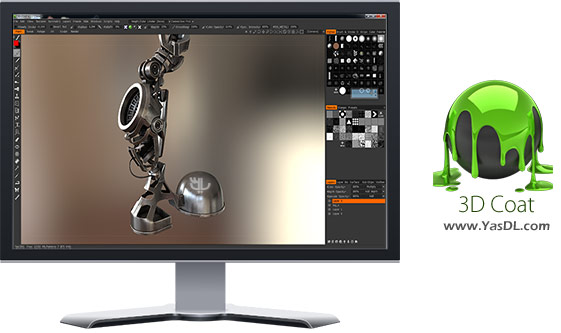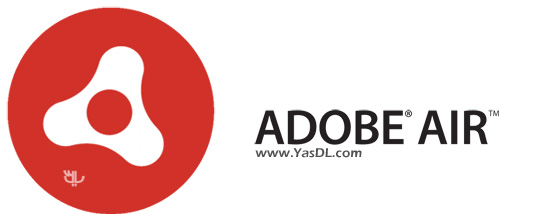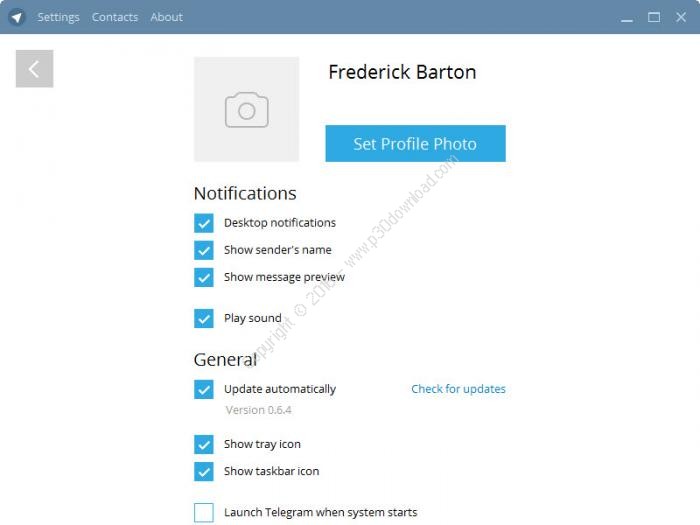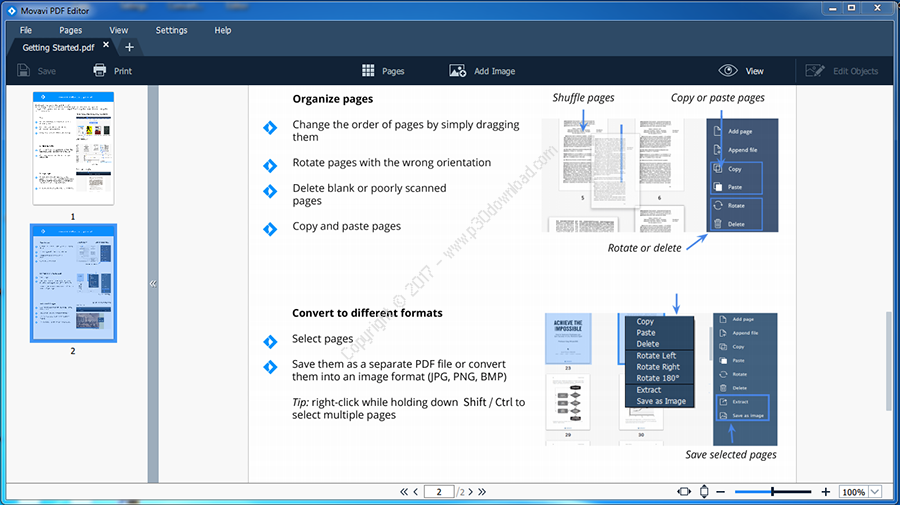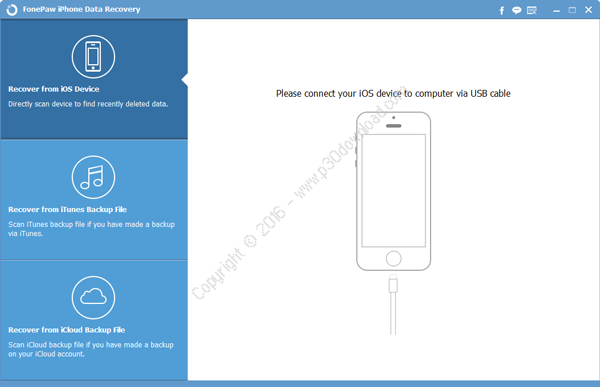Software Description:
XMind is an advanced, yet easy to use mindmapping utility that can help you offer visual support to yourideas and organize tasks.
First of all, the program provides you with a user-friendlyinterface, where you can organize and save each brainstormingsession as a different workbook. You can also use this utility tomake interactive presentations, as you can bring ideas into mapsand add them audio notes.
The application enables you to generate your own mind map in notime. The map can be as large as you want; you simply have to startadding the topics, ideas and tasks and edit the relationshipbetween them. A tree-view sketch is permanently displayed, allowingyou to view and modify the structure at all times.
There are various ways to visually organize and prioritize itemrelationships. Adding priority numbers, smileys, flags and starsare just a few of the symbols that you can place on the topics inorder to highlight them. Moreover, you can add status markers tothe topics, thus enabling you to know if the task is started,paused or completed.
But text boxes are not the only item that can be used in order tomake the mind map more comprehensible. The program also enables youto insert file attachments and hyperlinks. Also, every item you addto the mind map can have its own note and label. Almost for everymentioned action, you just have to double click on the map oraccess the context menu.
One other advantage that this program brings you is the mini webbrowser, which can be useful in brainstorming processes, whentrying to gather information and associate ideas.
Brainstorming includes carrying out various ideas and managinginformation in a fast and efficient way. XMind allows project teamsto innovate, as it represents a viable solution for producing andorganizing ideas.
Here are some key features of “XMind”:
Structures:
– All the information can be structured in XMIND! Topics areautomatically positioned by structures which users can choose fromthe 6 widely used kinds, including mind map, logic chart, orgchart, tree chart, 2D chart and fishbone chart. Even more, anysingle branch in the map can have different structures.
Mind Map:
– The Mind Map structure contains a root in the center, with mainbranches radiating from it. This structure works especially well inbrainstorming sessions, where users can collect ideas related to acentral topic, but do not need analyze, organize, or prioritizethem
Fishbone Diagram:
– This tool, also known as a Cause & Effect diagram , Ishikawadiagram, or, fishbone pattern, is highly effective for solvingquality problems by logically organizing them by branches. Thedirection of these branches resembles the shape of a fish bone.
– Fishbone charts help users visually organize the causalrelationships in complex ideas or events. They also increaseawareness of cause and effect, and more simply organize learnedmaterials or theories.
Markers:
– Markers represent some attributes as image icons, and are widelyused in project management, planning, and others. XMind provides awide array of markers, or allows users to add their own images asmarkers.
Concept Map Support:
– Concept maps graphically illustrate relationships betweeninformation. In a concept map, two or more concepts are linked bywords that describe their relationship. XMIND provides abilitiesthat allow users to put varieties of concepts into floating topicsand rapidly build relationships with descriptions between them byseveral simple operations(e.g. keyboard shortcuts). And moreattractively, users can cut one relationship into two by insertinga topic.
Floating Topic:
– Floating topics are not attached to any other topic and free tolocate within the map. Users can create floating topics to keepsome wild ideas or start new threads of thinking. Use drag-drop toattach any floating topic to another topic as its subtopic, orreversely separate any topic from its own branch to become afloating topic. By the way, a floating topic can also havesubtopics.
Boundary:
– It is a well accepted manner to group several topics withfamiliar information or concepts together within a boundary. Inthis case, boundaries are used not only as an emphasis, but also asa weak category of the specified topics. Decorated with colorsand/or line patterns, different boundaries would be distinctive andclear.
Relationship:
– When two topics has relationship between each other, we usuallyillustrate this as a line linking them on the map. And we call it a’Relationship’ in XMIND. Users can then write some text on the lineas a description of that relationship, e.g., ‘gives rise to’,’results in’, ‘is required by’, etc.
Rich Text Notes:
– Rich text notes are used to record complementary details oftopics. Users can place more information about the topic, insertimages for illustration, or change the appearance of the text,e.g., font size, color, etc. It’s also enabled to view and editnotes even in presentation mode.
Theme:
– Theme is a collection of colors, shapes, line patterns and othercoordinated attributes of a map. Users can choose from a variety ofprofessional themes XMIND provide to apply to their maps in oneeasy step. For convenience, XMIND allows users to extract a themefrom an existing map and save it for future use.
Marker:
– Marker represents some attributes of a topic as an image icon,and is widely used in project management, planning, etc. Besidesthe markers XMIND provides, users can add their own images asmarkers. Once added to a map, a marker can be renamed to expresssome specific meaning on that map.
Legend:
– Legend is a floatable box on a map which shows all the markersused on that map with their specific meanings behind them, justlike legends on ordinary geographical maps. Users can place alegend anywhere within the map by drag-drop, or decide whether toshow or hide the legend. Legend is very useful in presentation,planning, printing, etc.
Label:
– Labels are like small tags stick on topics, typically used forsimple annotation and category. A topic may have multiple labelsseparated by commas. When typing a label, XMIND will suggest labelsfrom the existing labels on this map. Users can choose one from thelist and pressing ‘Enter’ to auto-complete with the selected one.By the way, there are still advanced usages of label relating toFilter and 2D Chart.
Powerful Filter:
– Powerful Filter brings tremendous productivity improvement whenusers face a large, complex map. Basically, filtering enables usersto make some contents of a map visible and others not. Users candetermine which topics to show by elements representing topicattributes, e.g., markers and labels. XMIND provide a quick markerfilter at the bottom of editor area, where users can choose onemarker from the popup list to filter out topics on the map with thesame marker. This ensures instant filtering and accelerated mapreview. In addition, there is a full list of markers and labelsused on a map in Filter view, where users can choose multiplemarkers and/or labels as a combined filter.
– What makes XMIND’s filtering more powerful is that the result offiltering is no longer to hide the invisible topics completely, butto gloom the whole map while the visible ones are much brighter. Inthis manner, users can highlight the key points without losing theentire view of map.
Attachment:
– Attachments are represented as topics in XMIND. External filescan be attached to a topic as its subtopics or on the map asfloating topics. These attachments can be renamed, moved, deletedjust the same as other topics. Users can change these attachments’color, shape, line patterns, etc., and even add subtopics or moreattachments to them. Attachments traval with XMAP files duringdistribution and sharing. Viewers are able to open an attachmentdirectly or save it out as a local file. It’s easy to drag-dropfiles from users’ local folders into a map as attachments. By theway, when dragging an image file, users can drop it either on atopic as the topic’s image or to create a topic with thatimage.
Hyperlink:
– Hyperlinks can be used to connect to websites, folders, or filessuch as Excel or PDF documents. Each topic can be a hyperlink whengiven a URL. A hyperlink are able to be modified or canceled, butnot to accept more URLs. Users can open a hyperlink by simplyALT-clicking the topic. When drag-dropping a hyperlink from a webbrowser on a topic, the hyperlink’s URL will be inserted into thattopic or replace the topic’s former URL if it’s already ahyperlink. Similar with attachment, hyperlinks can also bedrag-dropped into a map as subtopics of a topic or floating topics.Then users can change these hyperlinks’ description, position,color, etc.
Print:
– Printing a map in XMIND is similar to printing in most of otherapplications. Use the printer options to select the printers, printrange, etc. Users are able to add a page header and/or page footeron it, or to decide whether to print with map background and/orborder lines. It’s a good way to print a map out on paper and stickit on the wall as a notice.
Export:
– To achieve a full scale of compatibility, XMIND is seamlesslyintegrated with a wide range of third-party applications. Usershave a free choice to export maps into a variety of formats, e.g.,Microsoft Word, PowerPoint, PDF, RTF, etc. If they only wantimages, they can export maps into a single image or multiple imageswith a certain image format(JPEG/BMP/PNG/GIF).
Import from FreeMind/MindManager:
– For users used to work with FreeMind or MindManager as theirprevious thinking tool, XMIND provides the ability to import theirformer work of these two types into XMIND without losing anythingimportant. Then users may continue their work in XMIND. This allowsusers to open these types of maps obtained from others, whichprotects everyone’s efforts and investment.
Multi Sheets:
– Every XMAP file is a workbook that can contain multiple sheets,each containing a map. Users can create maps with differentcontents or styles for different usages within one workbook. Thisfacilitates storage, distribution and sharing in common projectmanagement. Moreover, any single map can be saved out as anindependent workbook as required.
Drilldown & Drillup:
– Drilldown enables users to focus in on a specific branch. Thefocused branch will be displayed as the central branch in the map.Users can then modify the details of this branch and go back to theformer level by a simple click. If users don’t want someinformation to be shown in higher levels, they can put them intofloating topics which will not be seen after ‘drilling up’ to fullmap, yet still can be found by ‘drilling down’ to this branchlater.
Spell Checker:
– The spelling check automatically works as users type text inXMIND. Misspelling words are marked with a red underline.Right-click on the word to correct it, or choose a suggeted onefrom the popup menu. Users can also add the word to dictionary.More options about Spell Checker can be found in the Preferencedialog.
Template:
– XMIND includes a variety of templates for business, educationaland personal use. Once users have created their maps using one ofthese templates, they can easily tailor it to meet their specificneeds. Ideas and suggestions for expansion are provided in variousnotes. To help getting started, XMIND also includes many ready-madeproject plans for common business activities, such as organizing atradeshow, producing a publication, launching a product, etc. Userscan use these ready-made plans for training purposes or as a basisfor their own project plans. Users can also design some particulartemplates to meet their requirement in work and save them forfuture use.
Installer Size: 147 MB
Download Links : XMind 7.5 Pro 3.6.50 Build 201606271038 + Crack